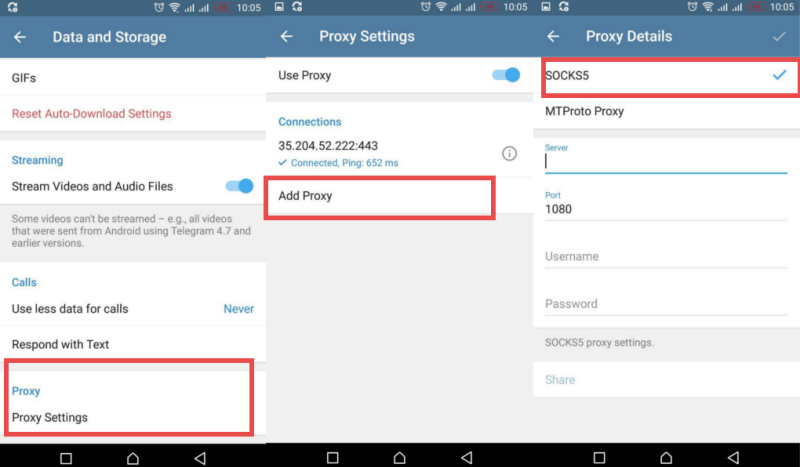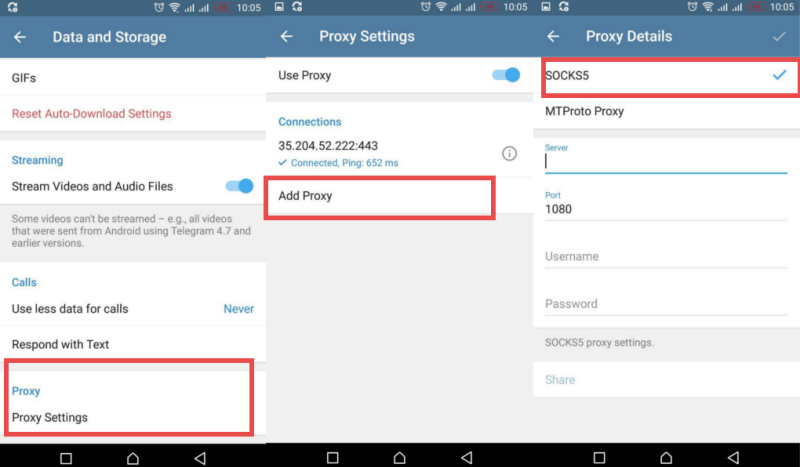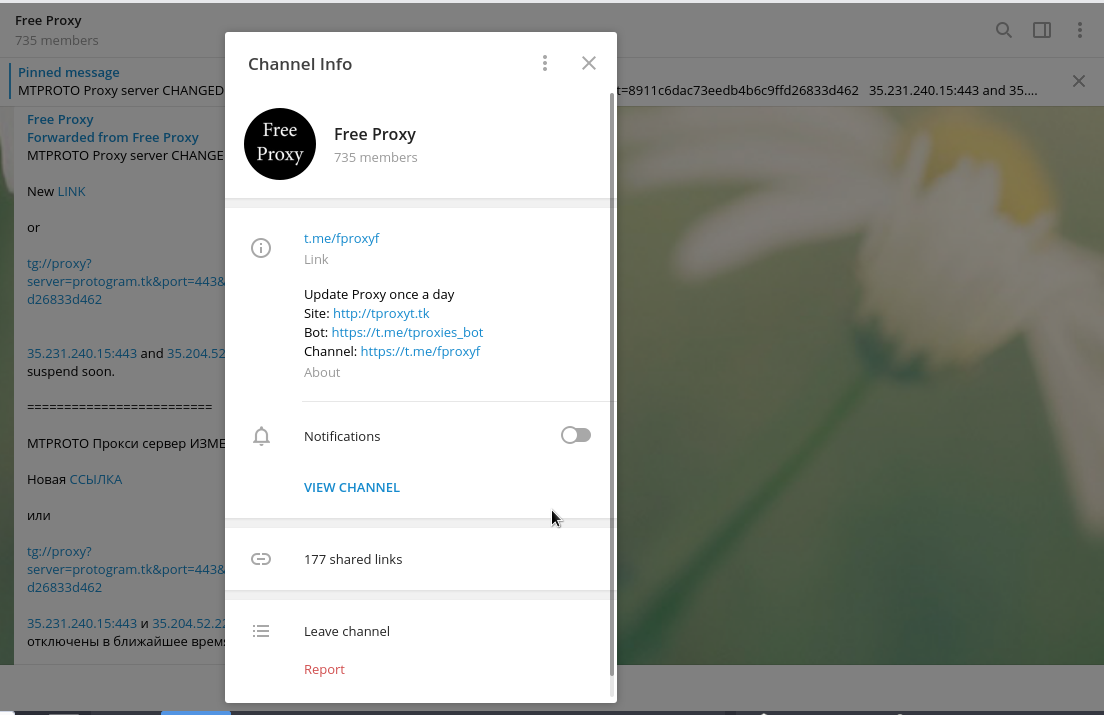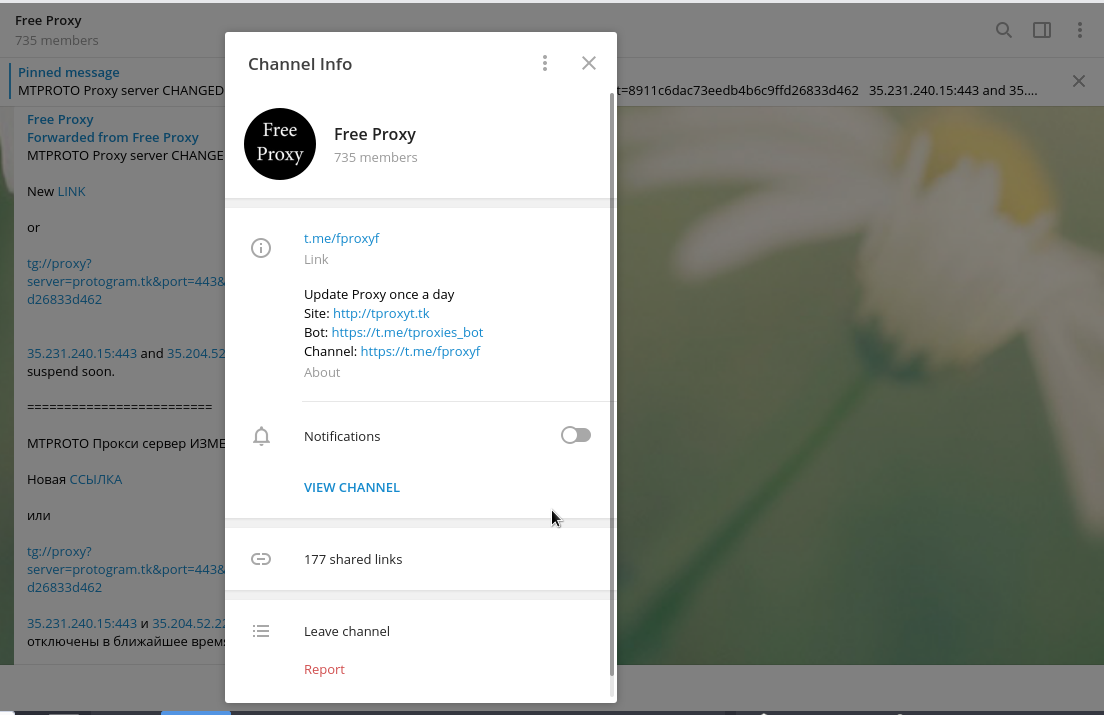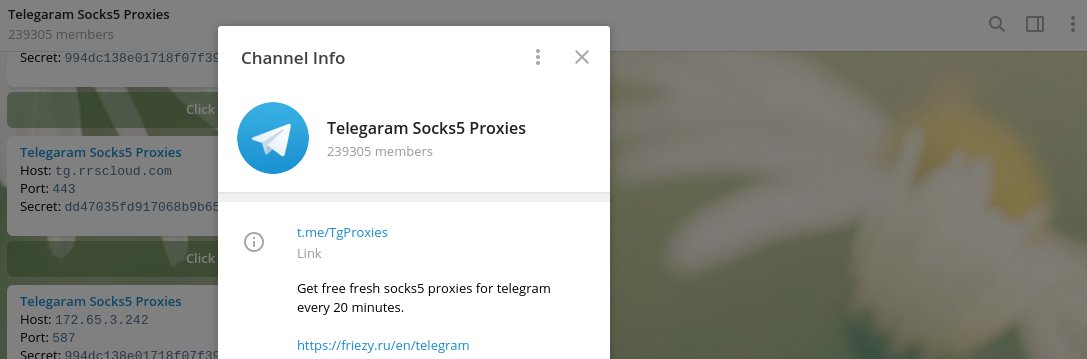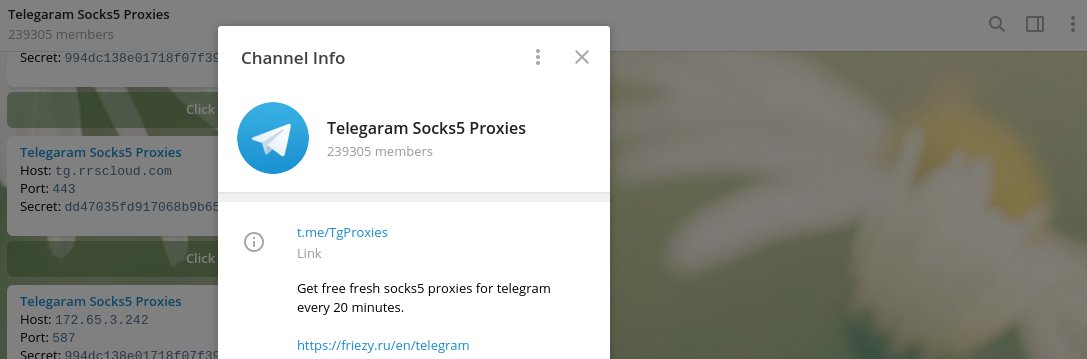One of the great features that Telegram has is support for Proxy servers. Coming out of Russia where the government cabs on freedom of speech and censors part of the internet, Telegram unlike other messaging apps was built with security and privacy in mind. As we have discussed before, a proxy hides your IP by connecting to a blocked resource online from another country on your behalf just like a VPN. The difference is that the connection is not encrypted which means there’s still a possibility of your ISP or anyone in the middle spying on what you do online. But, if your concern is merely accessing a blocked resource, then a proxy has an advantage that it doesn’t slow down your internet connection and doesn’t require additional apps to be installed on your phone or PC. Related post: The difference between a Proxy and a VPN For countries where Telegram is blocked, you can simply use the App’s in-built proxy support to bypass the blockage. Simply go to Settings > Data and Storage > Proxy settings > Add proxy. Here you can specify the server IP, port, username and password. If this is too much trouble for you, you can simply use Telegram awesome proxy bots that automatically generate login credentials and select the right server for you. You can for instance try out https://t.me/socks5_bot or simply click this link. Better still, you can checkout this Free Proxy channel which maintains a list of Free Telegram Proxies you can use.
Once the proxy is on, you will see a shield icon on the top menu bar. Alternatively you can also checkout this channel https://t.me/TgProxies. They keep an updated list of MTProto compatible proxies. You simply have to choose one and test it out. All you have to do is select “MTProto” on the proxy type, enter the IP, Port and secret provided by one the choices listed.
Since telegram is by default blocked by your ISP, you want to access it via telegram web on a browser such as Opera with a VPN or you can simply use one of the VPN apps on your phone. Once you have setup Telegram to run via Proxy, you no longer need a VPN. To turn off the proxy, simply go to Settings > Data and Storage > Proxy settings > Use Proxy. Tap on the slider on the right to turn on/off the proxy. Telegram supports two kinds of Proxy protocols; Socks5 and MTProto. MTProto supports HTTP, HTTPS, TCP, UDP, FTP network protocols. It supports also supports AES-256 encryption. SOCKS5 proxy protocol is compatible with all kinds of Internet traffic, including POP3 and SMTP for emails, FTP for uploading files to websites, and P2P. So next time you find you are behind a firewall or country that blocks Telegram, remember to always use the in-built proxy feature.